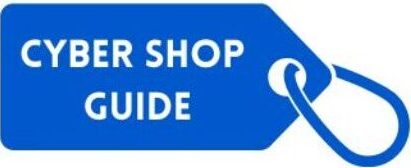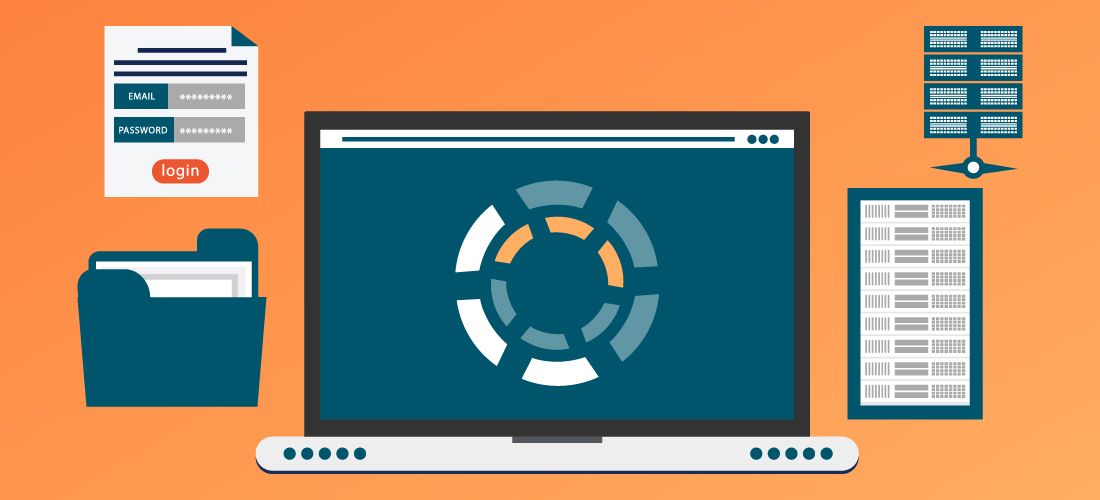Introduction to EaseUS Data Recovery Wizard
Losing important files can feel like a nightmare. Whether it’s cherished photos, crucial documents, or an entire project you’ve poured hours into, the panic that sets in is all too relatable. But fear not—there’s a lifeline to help you navigate this digital crisis: EaseUS Data Recovery Wizard. This powerful software has garnered attention for its user-friendly interface and robust recovery capabilities.
Imagine being able to retrieve your lost data with just a few clicks. With EaseUS by your side, that dream can become reality! In this guide, we’ll delve into how this tool works and explore its impressive features. You’ll learn step-by-step how to use it effectively and discover tips for maximizing your chances of successful file recovery. Let’s get started on the journey to reclaiming those precious files!
How Does EaseUS Data Recovery Wizard Work?
EaseUS Data Recovery Wizard operates on a simple yet effective principle. When files are deleted, they often remain on the disk until overwritten by new data. This software scans storage devices to identify these remnants.
The process begins with selecting the location where you lost your files—be it a hard drive, USB drive, or memory card. Once initiated, the tool performs a deep scan to uncover all recoverable items.
During this scanning phase, EaseUS employs advanced algorithms that enhance its ability to locate even those files buried deep within complex directory structures. Users can pause and resume scans as needed, making it convenient for various recovery scenarios.
After scanning is complete, users can preview found files before deciding which ones to restore. This feature helps ensure that only necessary data is recovered and saved back onto the device without cluttering existing storage space.
Features and Benefits of EaseUS Data Recovery Wizard
EaseUS Data Recovery Wizard offers a robust set of features designed to streamline the data recovery process. One standout feature is its ability to recover files from various storage devices, including hard drives, USBs, and memory cards. This versatility makes it suitable for different users.
The software supports multiple file formats, ensuring that whether you’ve lost documents, photos, or videos, you have a higher chance of retrieving them. Its deep scan function digs deeper into the system to locate those elusive files that standard scans might miss.
User-friendliness is another highlight. The intuitive interface guides users through each step without overwhelming jargon.
Additionally, EaseUS provides preview options before recovery so you can select exactly what you want to restore—saving time and effort in the process.
Step-by-Step Guide on How to Use EaseUS Data Recovery Wizard
Begin by downloading and installing EaseUS Data Recovery Wizard. Ensure you choose the right version for your operating system, whether it’s Windows or Mac.
Launch the software once installed. You’ll be greeted with a simple interface that guides you through the recovery process.
Select the location where you’ve lost your files. This could be a specific drive, folder, or even an external device like USB drives.
Click on “Scan” to initiate the search for recoverable files. The program will perform both quick and deep scans to find as many lost items as possible.
After scanning completes, browse through the found files. You can filter results by file type or use the search bar for efficiency.
Preview any recoverable file before deciding to restore it. Once satisfied, select what you want to retrieve and click “Recover.” Choose a safe destination for saving those recovered files—preferably not on the same drive they were lost from.
Tips for Maximizing Your Chances of Successful File Recovery
To maximize your chances of successful file recovery with EaseUS Data Recovery Wizard, act quickly when you realize files are missing. The sooner you initiate the recovery process, the better your odds.
Avoid using the affected drive for new data. This prevents overwriting lost files, making them harder to recover later on.
Keep a steady power source during scanning and recovery operations. Interruptions can lead to incomplete scans or corrupted recovered files.
Utilize deep scan options if quick scans don’t yield results. Deep scans may take longer but can uncover more hidden data.
After recovering your files, ensure they’re saved to a different location than where they were originally stored. This reduces risks of future loss and ensures safe storage practices moving forward.
Common Mistakes to Avoid When Using EaseUS Data Recovery Wizard
When using EaseUS Data Recovery Wizard, it’s easy to make some common mistakes that could hinder your chances of restoring lost files. One major error is continuing to use the affected device after data loss. This can overwrite recoverable data, making recovery impossible.
Another mistake is skipping the scanning process or not thoroughly examining all available drives during a search. It’s vital to check both quick and deep scan options for comprehensive results.
Failing to create a backup before performing recovery operations can lead to further complications if something goes wrong. Always ensure you have a secure copy of important files whenever possible.
Ignoring the software’s prompts and guidelines can result in missed opportunities for successful recovery. Take time to read instructions carefully; they are designed to help maximize your success rate with EaseUS Data Recovery Wizard.
Conclusion: Why EaseUS Data Recovery Wizard is the Best Option for Recovering Lost Files
When it comes to recovering lost files, EaseUS Data Recovery Wizard stands out as a reliable and efficient solution. This software has earned its reputation among users for its user-friendly interface and powerful recovery capabilities. Whether you’ve accidentally deleted important documents or faced a hard drive failure, this tool offers an effective way to retrieve your valuable data.
Its ability to recover from various storage devices—like USB drives, memory cards, and hard disks—makes it versatile for different situations. The comprehensive scanning process ensures that even deeply buried files can be found. Users appreciate the preview feature before recovery, allowing them to confirm they are restoring the correct items.
Moreover, with features like scheduled scans and extensive file type support, EaseUS caters to both novices and professionals alike. The customer support team is also commendable; they provide guidance when you encounter issues during the recovery process.
The combination of advanced technology with ease of use solidifies EaseUS Data Recovery Wizard’s position as a top choice in data recovery solutions. For anyone looking to restore what was thought lost forever, this software proves itself time after time as an indispensable ally in data management.